When making a booking, the start of the booking and the duration (not the finishing time) are selected. The correct project against which this booking is to be recorded shouls also be selected; many users will only have one project available to them. Two text fields for your comments are also available. The "Comment" field is displayed on the calendar so you can easily tell other users about what you are doing if you need to (e.g. you might record who you are working with, that you need a particular accessory or when a calibration was performed). The "Log" field is recorded in the instrument log book so you can record details about the operation of the instrument in this field (e.g. "laser realigned", "temperature not very stable") .
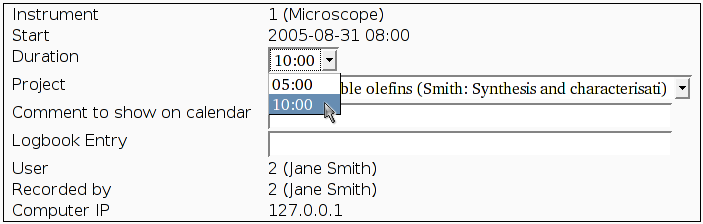
When making bookings, the IP address of the computer making the booking and the user making the booking are also recorded. The admin user and instrument supervisors are able to make bookings on behalf of other users through the masquerade function.
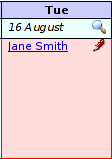
To edit a booking, start by viewing the calendar for the instrument. The bookings and vacancies are displayed in the calendar view. Just as you can click on the clock icon to make a booking, you can click on the pencil icon to edit the booking. You will first be shown the details of the booking and if you have permissions to edit the booking then you will be given a link to "Edit booking".
Limitations may be imposed by the site administrator on whether details of bookings can be edited by users. The Log and Comment entries can be edited after the booking so they can be used as an electronic instrument log book. Changes to the starting time and duration of the booking (including deleting the booking) are often restricted to a number of hours before the start of a booking; you need to give everyone some warning if you decide not to use the instrument.