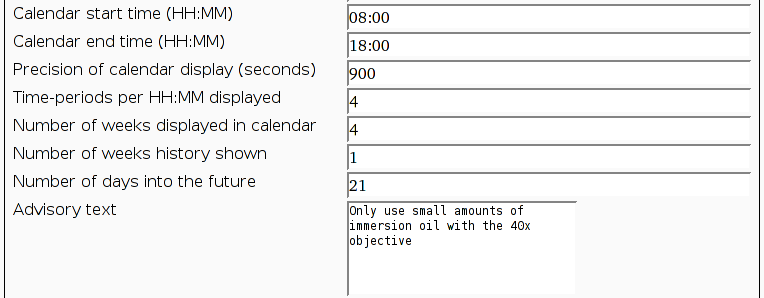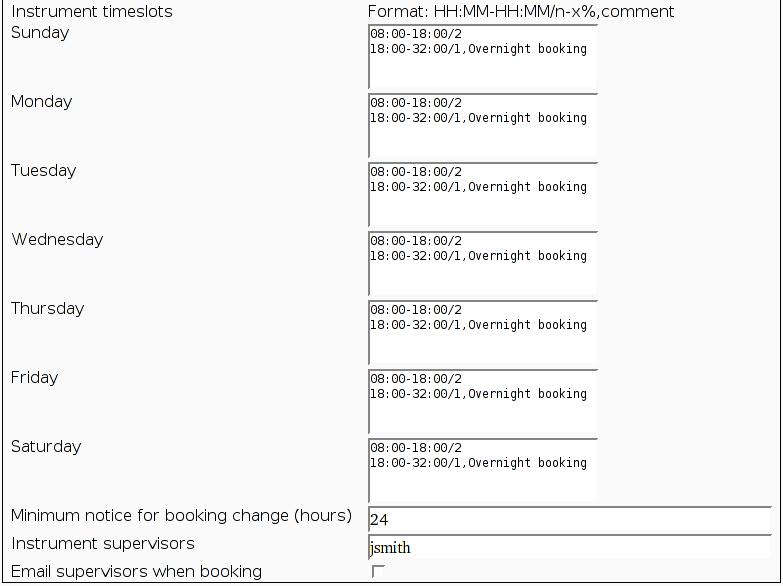One of the most important things in Bumblebee would be the ability
to edit and create instruments for your users to book.
Each instrument has the following details:
Generic details
- Name
- Short name used to refer to the instrument (e.g. Microscope)
- Description
- Longer name that is not quite so terse as the short name (e.g. New Gen Optics Microscope 200+)
- Location
- Physical location (e.g. Chemistry, Rm 123)

Edit Instrument details
Calendar Display
- Calendar start time
- In the calendar view, at what time (in HH:MM format) should each day start? (e.g. 08:00)
- Calendar stop time
- In the calendar view, at what time (in HH:MM format) should each day stop? (e.g. 18:00)
- Precision of calendar display
- Bookings need to be broken up into table cells to display the data on the calendar. To what
precision (in seconds) should these calculations be done? (e.g. 900 seconds gives 15 min accuracy in the display which is suitable for most applications.
- Time-periods per HH:MM displayed
- Once the bookings have been broken up into cells using the precision information above, after how many
of these cells should the time be displayed? (e.g. with Precision=900, entering 4 in this box will give
you an hourly time marker on the calendar or 2 will give half-hourly time marks.
- Number of weeks displayed on calendar
- Total number of weeks on calendar (e.g. 4)
- Number of weeks history shown
- When showing the default calendar, how many weeks into the past should be shown? (e.g. if you will
use Bumblebee to book into the future then 0, if you use it mainly as a log book of what happened in the
past, then use 1 or 2)
- Number of days into the future
- How far into the future should users be able to view the calendar and make bookings? Note that this
is from the end of the current week, so a value of 7 will allow users to book between 7 and 13 days
into the future.
- Advisory text
- This small HTML snippet is put at the bottom of all calendar views. You could include
information about the instrument or your booking policies here.
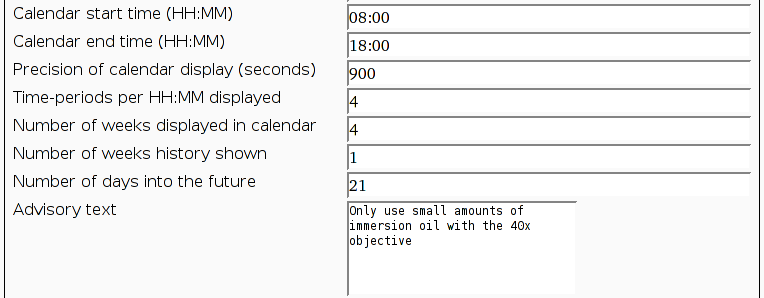
Control calendar display
Charging details
- Charging class
- What charging class does this instrument belong to?
- Hours in a half-day
- When calculating costs, how many hours are there in a half-day's usage? (e.g. 5)
- Hours in a full-day
- When calculating costs, how many hours are there in a full-day's usage? (e.g. 8)

Charging details
Booking restrictions
- Instrument timeslots
- Defines the times at which the instruments are available and what granularity the bookings can be made at.
All times in the week should be defined here, you can use times beyond 24:00 to define overnight slots that
go into the next day.
(see timeslot rules below for more details)
- Minimum notice for booking change
- This is the minimum number of hours' notice that a user must give to change the duration of a booking
or cancel a booking. The time period is calculated from the start of the booking. For instruments
that are not used very much, you might make this a negative number so that users can cancel bookings
even after they have started (e.g. -24 will let the user cancel the booking the next day). For
high-demand instruments, you might require that users cancel bookings the previous day (e.g. 8 or 24)
- Instrument supervisors
- A comma-separated list of the Bumblebee usernames of people to be listed as instrument supervisors
at the bottom of each calendar view. Also, the system may email these users when bookings are made, as
determined below.
- Email supervisors when booking
- If checked, an email is sent to the email address recorded for each of the instrument supervisors
listed above whenever a booking is made (not deleted).
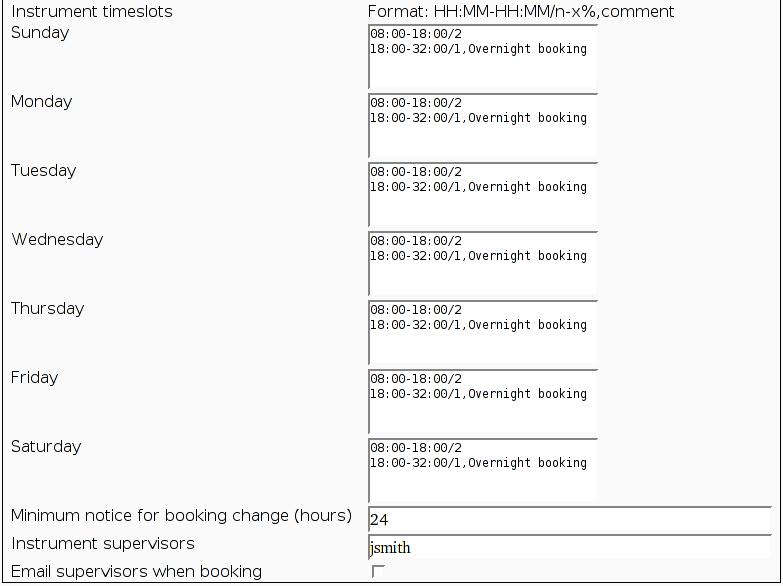
Booking controls
Timeslot rules
The syntax for defining timeslots may be tersely summarised as follows:
HH:MM-HH:MM/n-x%,comment
where:
HH:MM-HH:MM- defines the start time and stop time (in 24h HH:MM format)
being defined for this slot. For example:
08:00-18:00 specifies that the period from 8am until 6pm is being described.
(required)
/n- the number of equal length slots that this period of time should be divided into.
0 means unavailable, * means the user can type in any times they want for these
slots. Examples:
08:00-10:00/0 means that the instrument is unavailable between 8am and 10am.
08:00-10:00/2 makes two 1h slots.
08:00-10:00/4 makes four 30min slots.
(required)
-x%- give a discount (in percent) for bookings that use this timeslot, for example:
-50% makes a time period 50% cheaper per hour (say, an evening booking).
(optional)
,comment- Include a text comment on the calendar when this time period is vacant. For example,
,Unavailable Shows "Unavailable" on the calendar.
(optional)
Some practical examples might be useful:
| Slot definition |
Translation |
00:00-08:00/0,Unavailable
08:00-18:00/10
18:00-24:00/0,Unavailable
|
The instrument is unavailable from midnight until 8am and from 6pm until midnight, with the
comment "Unavailable" written in those slots.
The rest of the day (8am until 6pm) is divided into 10 equal slots of 1h duration and the user
will be given a dropdown box to select the duration of the booking. |
00:00-08:00/*
08:00-13:00/1
13:00-18:00/1
18:00-24:00/*
|
User can book any times (type in times) from midnight to 8:00am. There is one slot from 8am
until 1pm and there is one slot from 1pm until 6pm; because these slots are separately defined, the
user will not be give the option to book them as one continuous booking. The user can book any times
from 6pm until midnight. |
09:00-13:00/4
13:00-17:00/2
17:00-33:00/1-20%,Overnight Booking |
The time period midnight to 9am must be defined in the previous day.
The defined timeslots are 09:00-10:00, 10:00-11:00, 11:00-12:00, 12:00-13:00,
13:00-15:00, 15:00-17:00. Additionally, there is an overnight booking running from 17:00 until
33:00 (i.e. 09:00 the next day) for which users will receive a 20% discount on the
standard rate for instrument usage. When not booked, that slot will show "Overnight Booking" on the
calendar. |